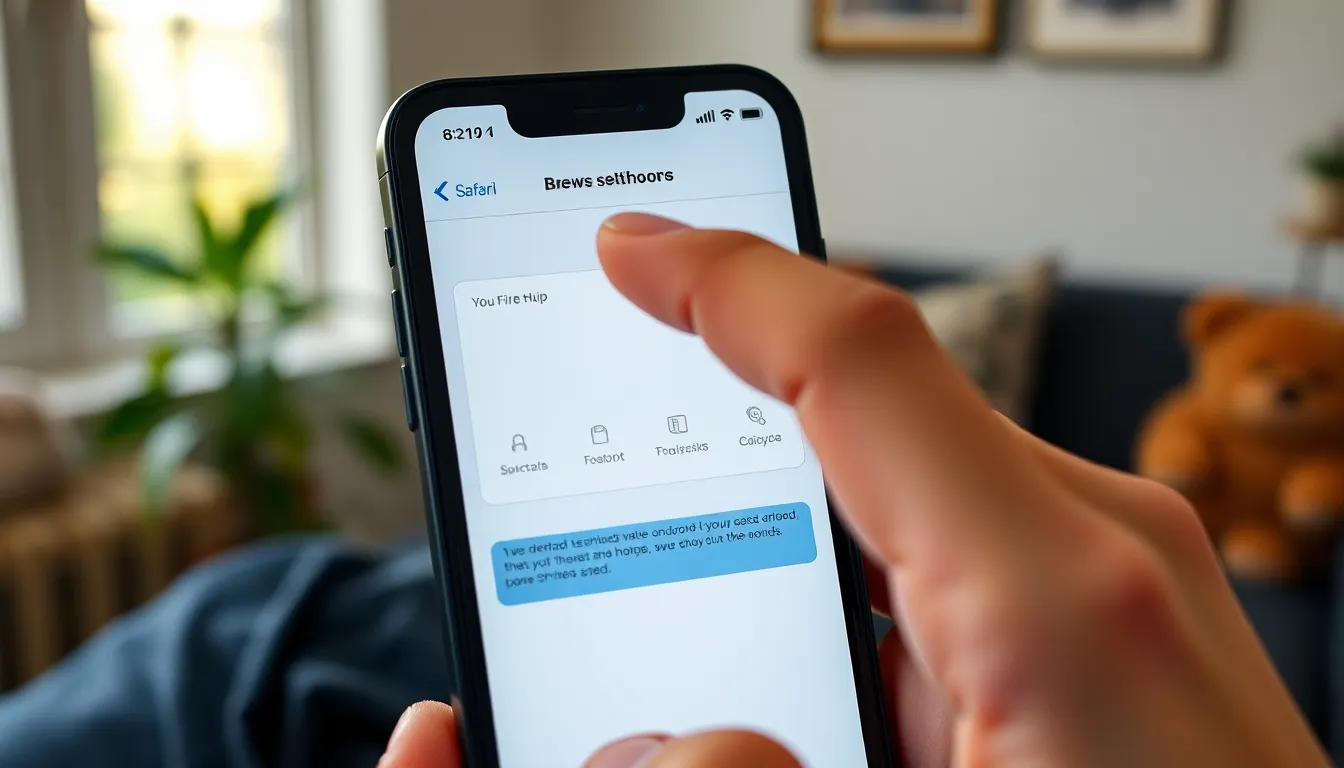In a world where pop-ups often get a bad rap, the iPhone 13 user might find themselves in a bit of a pickle. Imagine trying to access that must-have feature or special offer only to be thwarted by your phone’s stubborn pop-up blocker. It’s like trying to sneak a cookie from the jar while your mom’s watching—frustrating and slightly comical.
Table of Contents
ToggleUnderstanding Pop-Ups on iPhone 13
Pop-ups frequently present challenges for iPhone 13 users. These web features can deliver both content and notifications, useful for various online tasks.
What Are Pop-Ups?
Pop-ups are small windows that appear over web pages while browsing. They may show advertisements, subscription offers, or essential notifications. Often, they disrupt the browsing experience but can also provide valuable information. Browsers like Safari on iPhone frequently block pop-ups to enhance user experience. Users might miss out on deals or alerts if not allowed.
Why Allow Pop-Ups?
Allowing pop-ups can enhance functionality and user experience on iPhone 13. Important features like login prompts often rely on them. Subscription forms and verification messages also use pop-ups. Many websites employ these tools for ease of access to content. Bypassing the restrictions leads to smooth navigation and improved interaction with web features. Users see hidden content if they make exceptions for specific sites.
How to Enable Pop-Ups in Safari
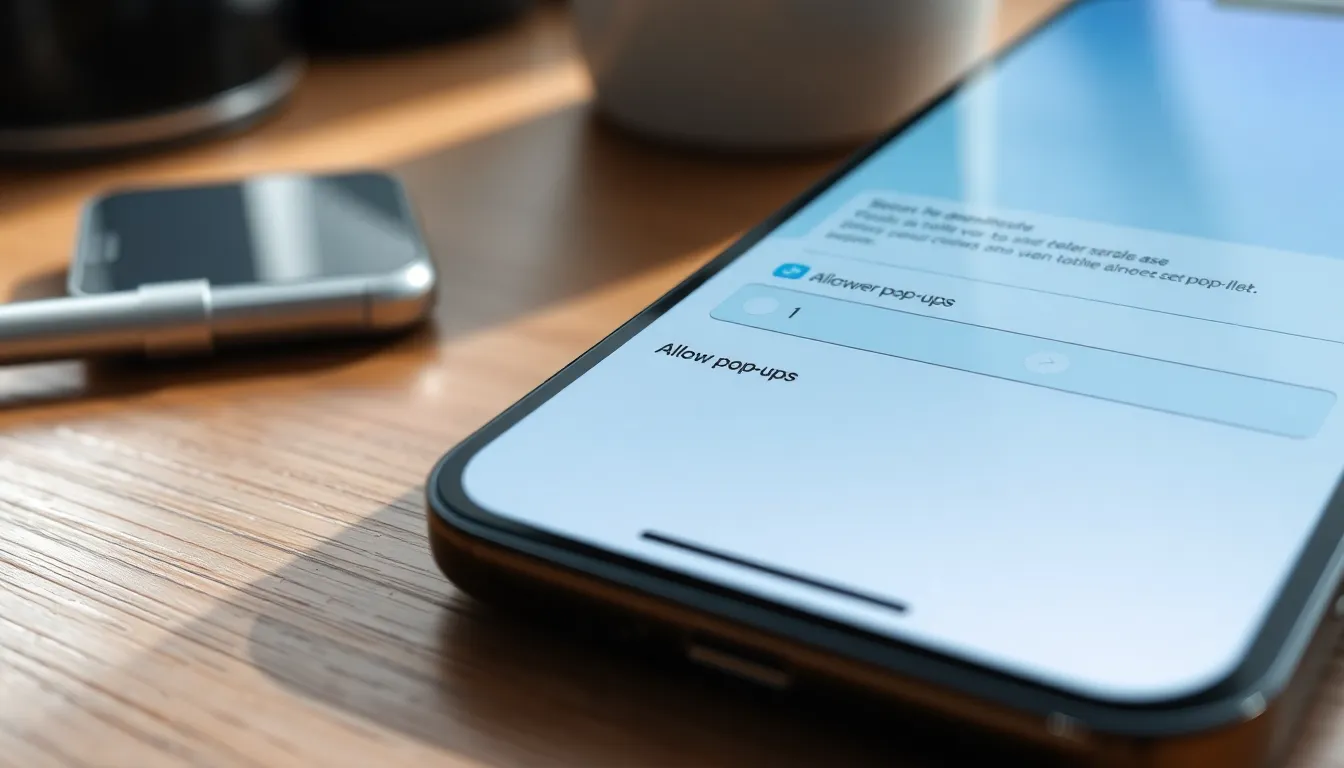
Enabling pop-ups in Safari on an iPhone 13 involves a few straightforward steps. Users can quickly gain access to necessary information or features by modifying their settings.
Accessing Safari Settings
To begin, open the Settings app on the iPhone. This app features a gray icon with gears. Scroll down and locate Safari in the list of apps. Tapping Safari opens its dedicated settings menu. Within this area, users can customize various options to enhance their browsing experience. Look for the section labeled General, where the settings for pop-ups can be managed.
Turning on Pop-Ups
Next, find the option titled Block Pop-ups. This toggle allows users to enable or disable pop-up blocking. By switching this setting to off, users permit websites to display pop-ups. A brief confirmation may appear, indicating the change. After modifying this setting, users can return to Safari and refresh their current webpage. Accessing important features like sign-up forms or login prompts becomes easier once pop-ups are enabled.
Allowing Pop-Ups in Other Browsers
Pop-up settings differ across browsers on the iPhone 13. Understanding how to adjust these settings can enhance web browsing.
Chrome on iPhone 13
To allow pop-ups in Chrome, open the app and tap the three dots in the bottom right corner. Select Settings from the menu, then choose Content Settings. Here, find Pop-ups and redirect. Toggle the switch to the on position, allowing pop-ups for all sites. Refresh the webpage for changes to take effect. Users can now access content such as forms and alerts without interruptions.
Firefox on iPhone 13
Start by launching Firefox on the iPhone 13. Tap the menu button at the bottom right, then choose Settings. Scroll to the Privacy section and select it. Look for the Pop-ups option and toggle it to enable pop-ups. After this adjustment, refreshing web pages will enable access to any previously blocked content. This modification ensures smooth interactions with various websites.
Troubleshooting Pop-Up Issues
Pop-up issues can occur even after allowing them in settings. Identifying common problems helps in resolving these issues quickly.
Common Problems
Users often find pop-ups still blocked after changing settings. Some websites may not refresh properly after adjustments. In some cases, browser settings can revert unexpectedly. Moreover, updated applications may override previous configurations. It is essential to ensure that the device has the latest software updates installed, as they can affect browser functionalities.
Solutions to Try
Refreshing the webpage is the first step after adjusting pop-up settings. Clearing the browser cache may resolve lingering issues, as stored data can interfere. Restarting the device also helps in applying changes effectively. Users should check if any third-party apps interfere with browser settings. Lastly, reviewing the privacy settings in Safari and other browsers can clarify if additional restrictions are in place.
Enabling pop-ups on the iPhone 13 can significantly enhance the browsing experience. By following the straightforward steps outlined for Safari, Chrome, and Firefox, users can access essential features without hassle. Troubleshooting tips ensure that any persistent issues can be resolved quickly.
With pop-ups allowed, navigating websites becomes smoother, allowing for better interaction with content and services. This small adjustment can lead to a more efficient and enjoyable online experience, making it easier to stay connected and informed.