Ever found yourself staring at your Mac, wondering why that app you downloaded last summer is still hogging precious space? It’s like that one friend who overstays their welcome. Uninstalling apps on a Mac is simpler than you think, and it’s time to reclaim your digital real estate!
Table of Contents
ToggleUnderstanding App Installation on Mac
Unwanted apps can clutter a Mac, consuming valuable storage. Understanding how apps install and function will simplify the uninstallation process.
Types of Apps
Applications on Mac fall into various categories. Native apps come pre-installed with macOS. Users often find productivity tools, media players, and games among third-party apps. Each type has distinct features and purposes. Utility apps enhance system performance, while creative software aids in design and content creation. Understanding these categories helps identify which apps are unnecessary, making the removal process more targeted.
How Apps Integrate with macOS
Apps integrate seamlessly with macOS, enhancing user experience. The macOS architecture allows applications to utilize system resources effectively. Furthermore, this integration enables features like drag-and-drop functionality, notifications, and file sharing. Every app connects to the operating system through a set of APIs, ensuring consistency and stability. Background processes run automatically, supporting various functions without user intervention. Knowing how integration works clarifies why some apps may need to be uninstalled to maintain optimal performance.
Methods to Uninstall Apps on Mac
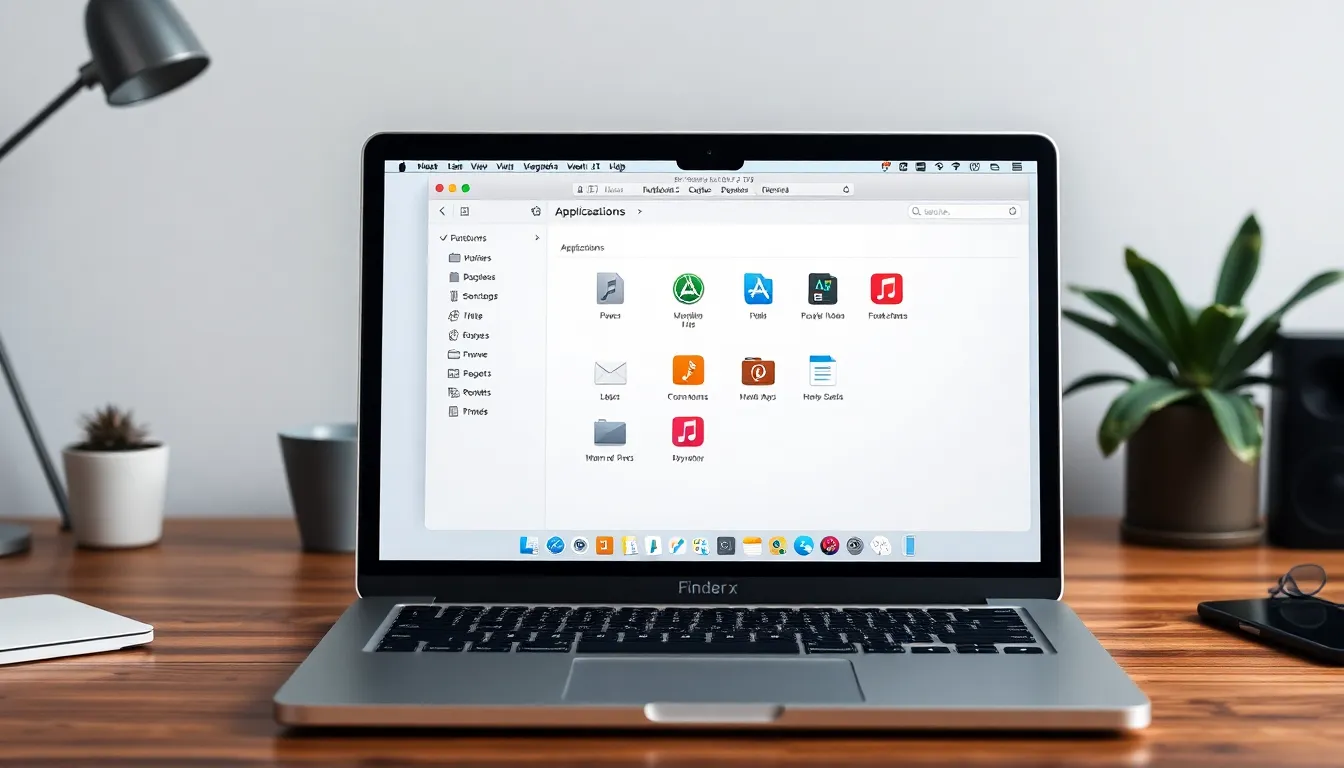
Uninstalling apps on a Mac involves straightforward methods that simplify the process. Here are two effective ways to get rid of those unwanted applications.
Using Finder
Finder provides a reliable method for uninstalling apps. Users can access the Applications folder by clicking on Finder in the Dock. From there, they can locate the app they want to remove. After finding the app, dragging its icon to the Trash makes the uninstallation process quick. Users should empty the Trash afterward to permanently delete the app and free up space. This approach works well for both native and third-party applications, ensuring smooth removal.
Using Launchpad
Launchpad offers another easy way to uninstall apps. Opening Launchpad from the Dock presents a grid of installed applications. Users can click and hold an app’s icon until it begins to jiggle. This action reveals an “X” icon on the corner of certain apps. Clicking the “X” allows for immediate uninstallation. Not all apps show the “X,” especially those installed via Finder, but this method is effective for most downloads from the App Store.
Third-Party Uninstaller Tools
Third-party uninstaller tools provide alternative methods for managing app removal on a Mac. These tools often deliver additional features that simple methods may lack.
Popular Options
Some popular uninstaller tools include AppCleaner, CleanMyMac, and AppZapper. AppCleaner simplifies the process by removing associated files along with the primary app. CleanMyMac offers an array of optimization tools alongside its uninstallation feature, permitting users to enhance overall system performance. AppZapper enables quick removal, displaying all related files for review before deletion. These tools cater to different needs, allowing users to select based on preferences.
Benefits and Drawbacks
Benefits of third-party tools include a thorough app removal process and the ability to clear residual files that remain after conventional uninstallation. Users often appreciate the efficiency and user-friendly interfaces most of these tools provide. However, drawbacks exist, such as potential risks from downloading unverified applications. Some tools may require payment for complete functionality, which could deter users seeking free options. Weighing these factors ensures informed decisions regarding app uninstallation methods on a Mac.
Manually Removing App Remnants
Removing remnants of uninstalled apps helps maintain optimal performance on a Mac. Users can clear unwanted files effectively to free up space.
Accessing Application Support Files
Application Support files often contain data related to removed apps. They reside in the Library folder and can clutter storage. To access them, open Finder, click “Go,” and select “Go to Folder.” Type ~/Library/Application Support and press Enter. Searching this folder reveals folders linked to uninstalled apps. Users can delete these folders to reclaim space.
Deleting Preferences and Caches
Preference and cache files persist even after an app is removed. These files can be found in the Library as well. To find them, navigate to ~/Library/Preferences and ~/Library/Caches. Files in the Preferences folder usually bear the app’s name, ending in .plist. Caches may also carry the same name. Deleting these files enhances system performance by removing unnecessary clutter.
Uninstalling apps on a Mac is a straightforward process that can significantly improve system performance and free up valuable storage space. By understanding the different types of applications and utilizing methods like Finder or Launchpad, users can easily remove unwanted software.
For those seeking a more thorough cleanup, third-party uninstaller tools offer additional benefits, though it’s essential to consider their potential drawbacks. Regularly checking for leftover files after uninstallation ensures that the Mac remains optimized and clutter-free.
Taking these steps not only enhances the user experience but also keeps the Mac running smoothly. Embracing these practices empowers users to maintain a tidy digital environment.




